1. Using WhatsApp Business Accounts with Viqal
Types of WhatsApp and Meta Business Accounts
WhatsApp offers three types of products:
- WhatsApp Consumer App – For personal use, with over 2 billion users globally.
- WhatsApp Business App – Designed for small businesses and micro-businesses.
- WhatsApp Business Platform – Previously known as WhatsApp Business API, used for advanced business messaging.
Viqal integrates with the WhatsApp Business Platform to automate guest communication for hotels. To use Viqal’s AI-powered Virtual Concierge with WhatsApp, your business must have a Meta Business Manager account. Meta Business Manager is required to verify your business identity and create a WhatsApp Business Account (WABA). Within this WABA, your hotel can register phone numbers for automated messaging.
Types of WhatsApp Business Accounts
Your business designation in the WhatsApp ecosystem determines how your hotel appears to guests. There are two types:
- Business Account (Standard WABA): Default for any account using the WhatsApp Business Platform. Guests will see your business name if your account is verified.
- Official Business Account (OBA): Verified by WhatsApp with additional vetting. Businesses with OBA status get a green checkmark, making them appear as a trusted brand in chats. Approval is at WhatsApp’s discretion.
💡 Note: OBA status is reserved for well-known businesses and does not depend on Facebook/Instagram verification.
How Business Accounts Appear to Guests
By default, your hotel’s WhatsApp account will be a Business Account (WABA). Guests will see:
- Your business name (if verified).
- Your phone number (if verification is pending).
- Additional business details such as website, address, and operating hours.
To improve trust and recognition, complete Meta Business Verification through your Meta Business Manager account.
Difference Between WABA Verification & Meta Business Verification
Meta Business Verification:
- Confirms your business identity within Meta Business Manager.
- Required to access WhatsApp Business Platform features like messaging at scale.
WABA Verification (WhatsApp Business Account Verification)
- Confirms your business legitimacy for WhatsApp. Allows sending messages beyond the unverified limit (250 unique recipients in 24 hours).
- Required to send messages to a large audience, request Official Business Account (green checkmark), and increase messaging limits.
Below outlines the 3 final steps:
- Link your WABA to Viqal
- Verify your Meta Business Account
- Verify your WABA
2. Link WABA to Viqal
How to Link Your WhatsApp Business Account (WABA) to Viqal
To connect your WhatsApp Business Account (WABA) with Viqal, follow these steps:
1. Start the Linking Process
- Navigate to Settings in your Viqal dashboard.
- Go to Account Setup.
- Click on Link to Meta to begin the process.
2. Log in to Your Facebook Account
- A pop-up will appear asking you to log in to your Facebook account that is the admin account of your Meta Business Account.
- Click Continue as [Your Name] to proceed.
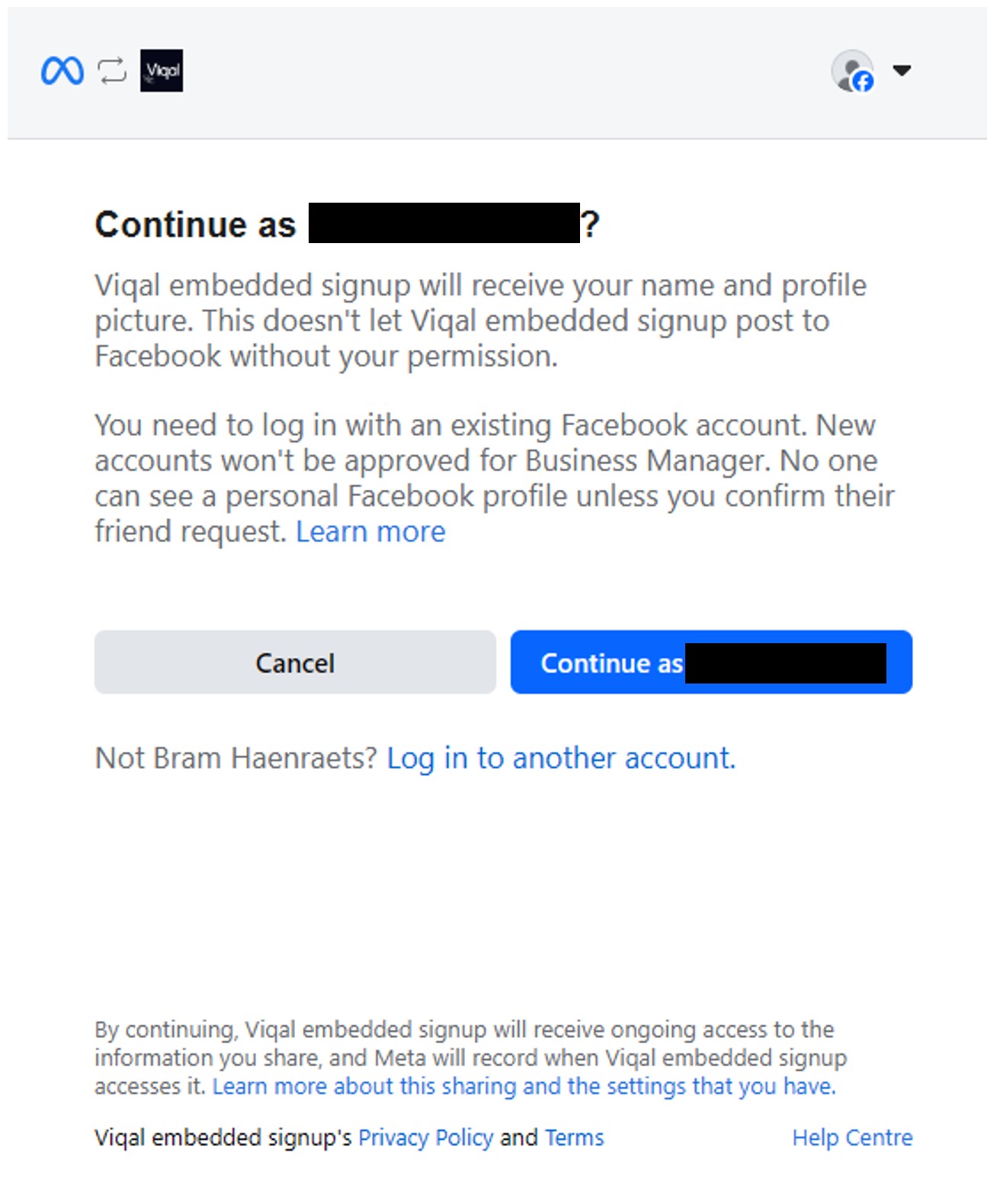
3. Grant Viqal the Necessary Permissions
- Review the permissions that Viqal will receive, including:
- WhatsApp business account access (link phone numbers, create message templates, send and receive messages).
- Billing management (Regarding WhatsApp Platform's usage fees, Viqal is billed by Twilio and will subsequeqently bill the customer hotel the exact same costs without any markup).
- Click Get Started to continue.

4. Enter Your Business Information
- Select an existing Business Portfolio or create a new one.
- Ensure that the correct Business Name, Website, and Country are filled in.
- Click Next to proceed.
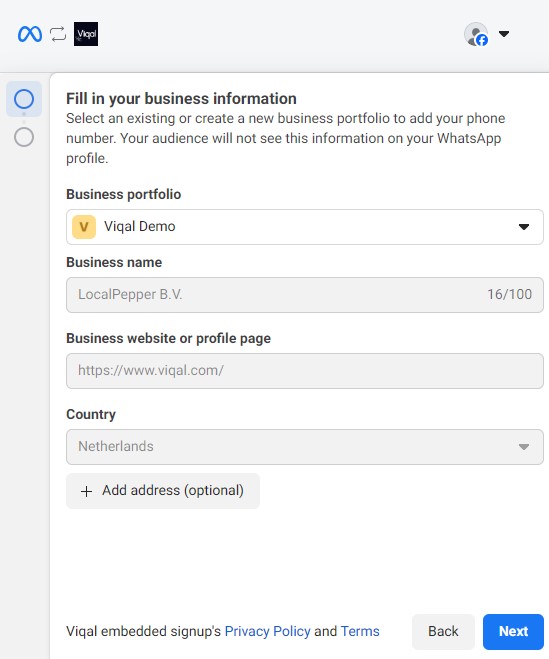
5. Select or Create a WhatsApp Business Account
- Choose an existing WhatsApp Business Account or create a new one.
- Click Next once you have selected the correct account

6. Review and Confirm
- Review the details of your selected WhatsApp Business Account.
- Click Continue to complete the setup.

Once completed, your WhatsApp Business Account is now linked to Viqal, enabling AI-powered guest messaging and automation.
Please note that you still need to verify your Meta Business Account and your WABA, see the next sections below.
3. Verify your Meta account
Please note that you need to complete the verification process in your Meta Business Account (see the attached picture). Once completed, this will allow you to display your hotel name instead of a number and apply for the blue checkmark.
To check the verification status of your Meta Business Account:
- Go to your Facebook Business Manager Security Centre
- Make sure you select the correct Business Portfolio in the top left of the screen.
- Go to 'Settings' > 'Security Centre' and check status and see if there are any actions you can take.
- If it looks like the picture below, your Meta Bsuiness Account is verified.
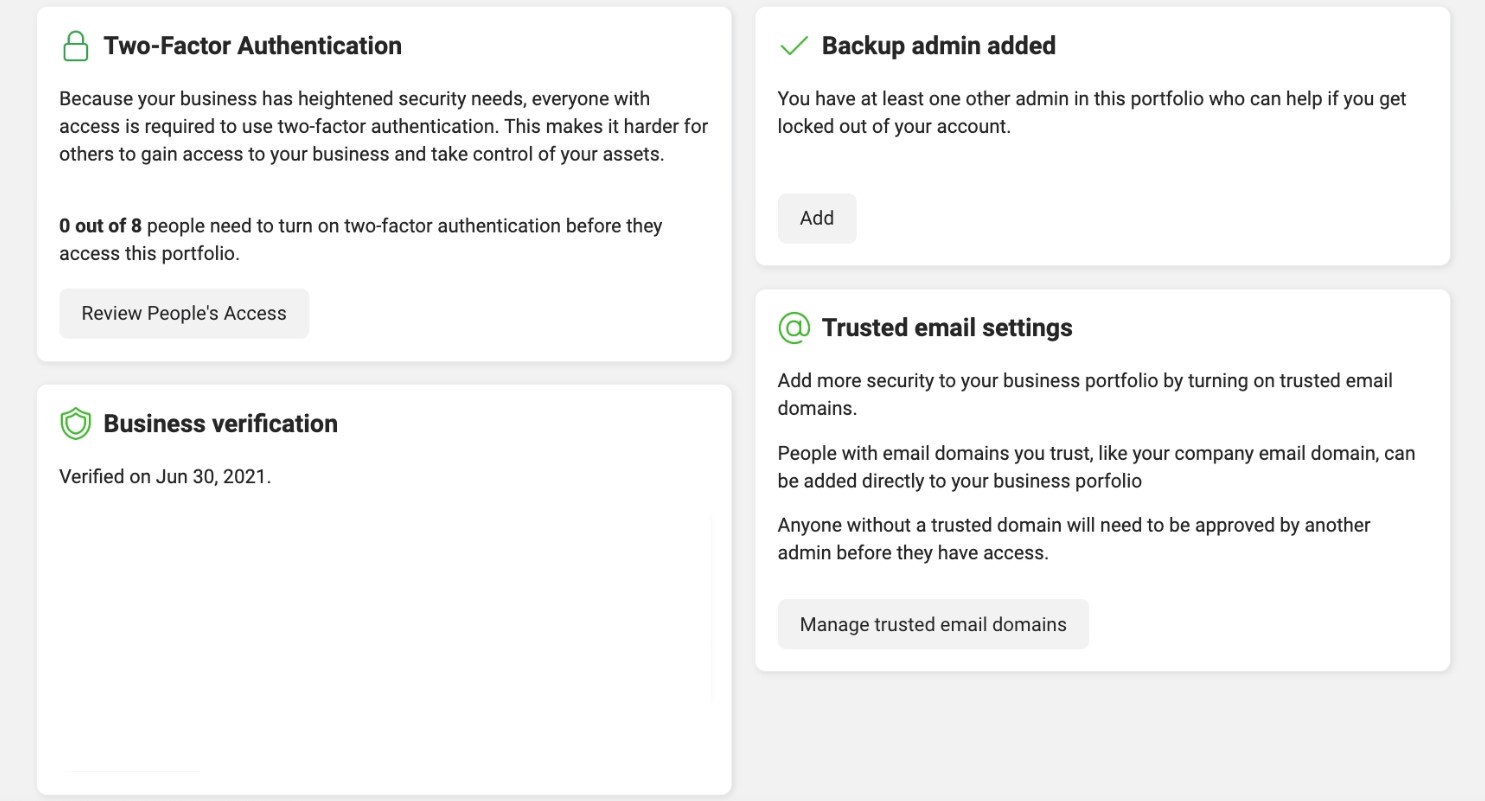
Verification is Subject to Meta’s Approval
The verification process is entirely managed by Meta. Viqal can guide you through the steps, but we cannot guarantee approval, as Meta determines whether your business meets their criteria.
4. Verify your WABA
To check the verification status of your Meta Business Account:
- Go to the WhatsApp accounts sectionin your Meta Business Manager
- Make sure you select the correct Business Portfolio in the top left of the screen.
- Go to 'Settings' > 'Accounts' > 'WhatsApp Accounts' and check status and see if you start verification like in the picture below.
- If verification is not yet completed, follow the steps Meta provides to submit your business documents.
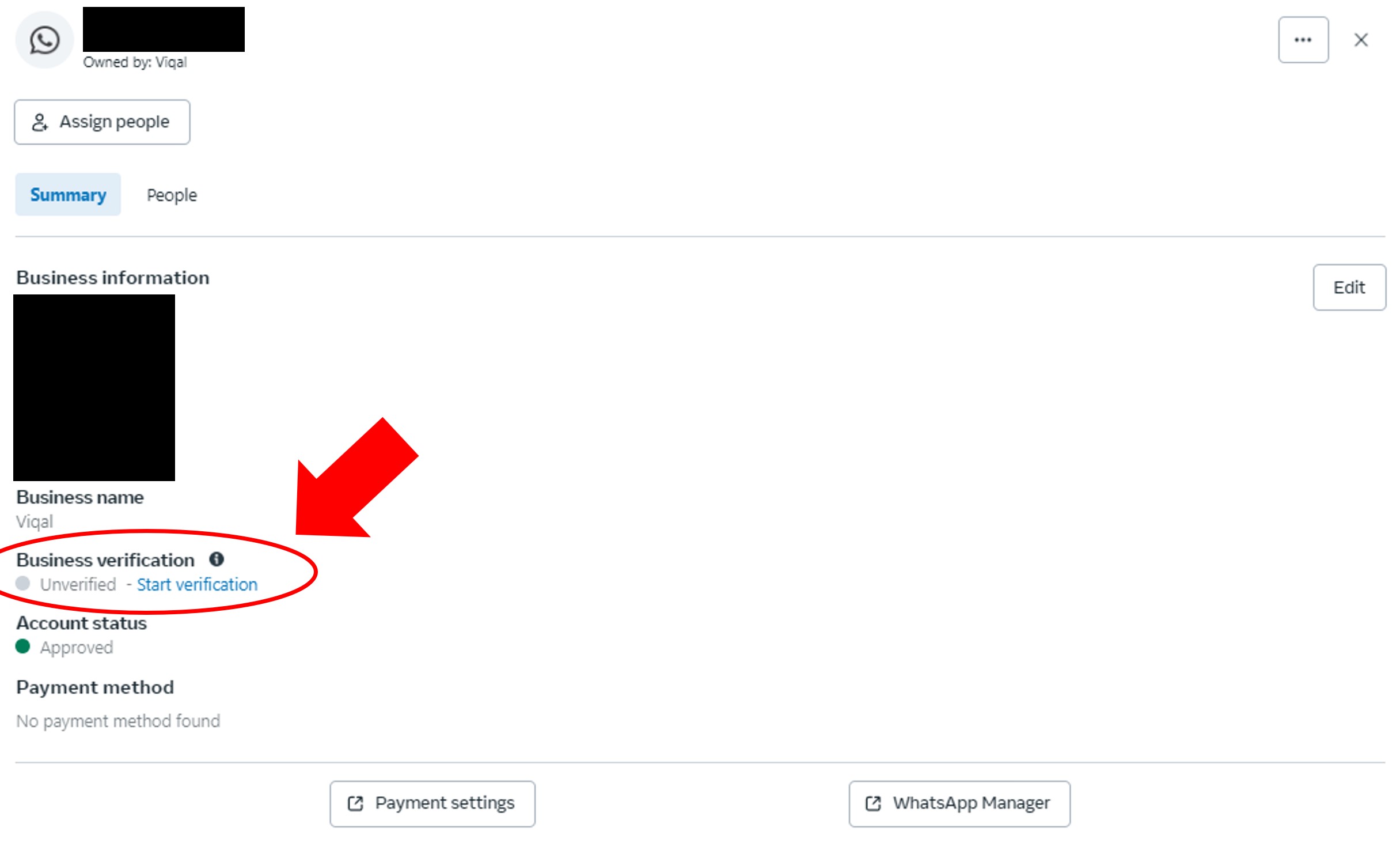
Verification is Subject to Meta’s Approval
The verification process is entirely managed by Meta. Viqal can guide you through the steps, but we cannot guarantee approval, as Meta determines whether your business meets their criteria.
